Once you confirm plan enrollment, the "Electronic Signature for Your Enrollment" page will display.
Read the APTC attestation and enrollment terms and conditions. By signing this page, you agree to the information.
Enter your name in the signature box, and then click the sign and enroll button.
Important: you must sign and submit to save your plan enrollment. If you log out of your account without doing this, your plan choice will NOT be saved.
After you click the enroll button, you will see a confirmation page. You can print the confirmation page if you wish.
If you are enrolled in a Delta Dental, Dentegra, Guardian, HealthPartners, Medica, Quartz or Ucare plan, you’ll have the option of paying your first month’s premium by clicking the Pay Now button. The Pay Now button will connect you to the insurance company’s payment portal.
If you have more members in your household you can select the "Shop for More Members" link or go back to your dashboard.
Returning to the dashboard you'll see the medical and dental plans your household is enrolled in, with an option to view the plan details. You'll see the enrollment status next to each plan:
Example screen showing enrollment confirmation on the dashboard, with a pending status for both medical and dental plans.
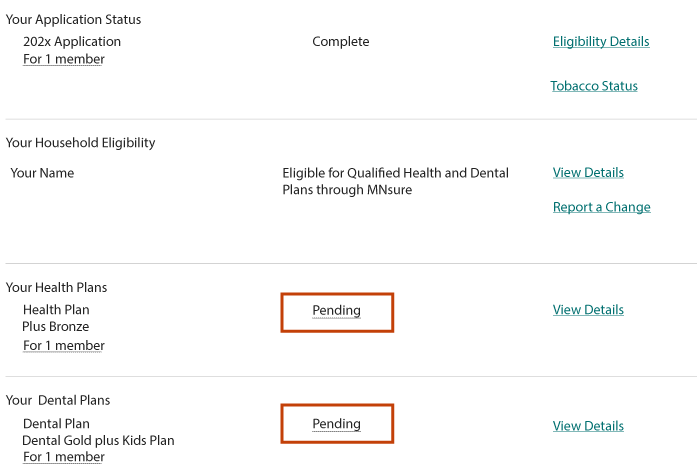
During open enrollment, you can change plans by selecting the "Continue Shopping" or "Change Plans" button on your dashboard under Next Steps.