Individuals with the following authorized contact roles for an agency have access to their agency account in AMP:
You can be assigned to one of these roles in AMP by another authorized AMP user at your agency. If there is no one currently at your agency with access to AMP, submit the Agency Authorized Contacts form (PDF) to have MNsure update your information.
Open the AMP account creation page.
Enter your first name, last name, your unique email address (which will be your user name) and create a password.
The first name, last name and unique email address you enter must exactly match the first name, last name and email address that were entered when you were assigned your role in AMP. If you do not know exactly how this information was entered when you were assigned your role, or if your email address has changed, another authorized contact at your agency can log in to AMP to check, or you can email the ARC at navigators@mnsure.org.
Click “Submit” and you will get a confirmation on the next screen that your request has been received.
You will receive an email to confirm your email address. You must click on the link in this email before you can log in to your account.
Note:
Once you have set up an account and validated your email address, you can log into your AMP account.
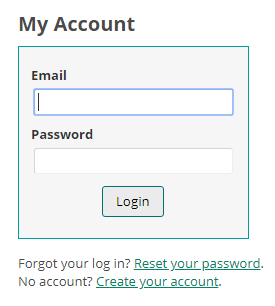
After you log in you will be taken to the Account Management home screen. Any agency roles you have been assigned will appear under “Your agency accounts and roles.” Click on “Manage agency” to log in to your agency account. If you have multiple roles listed you may sign in using any role.
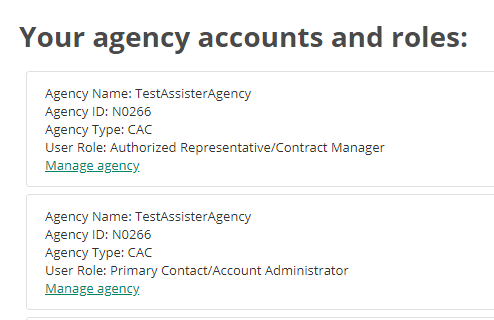
When you click on “Manage Agency,” you will be asked to log in again. This is not an error, but a necessary step to ensure you are authorized to access this agency’s account. The system will autofill your Agency ID and Role ID and ask you to re-enter your email and password. Use the same email and password you used to log in to your individual AMP account.
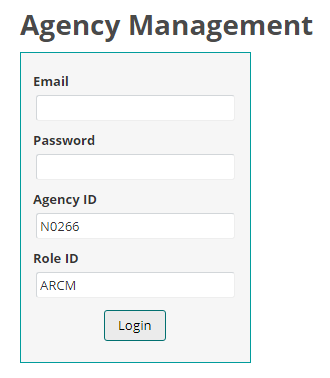
If you have not responded to the email validation request, you will receive an error message that reads, "Authentication failed. The information you have provided cannot be authenticated. Check your login information and try again. If your information is correct, you may not be authorized to view this page."
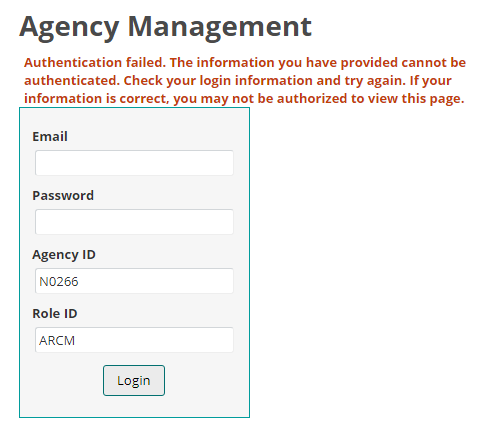
After logging in, you will land on the Agency Home screen.
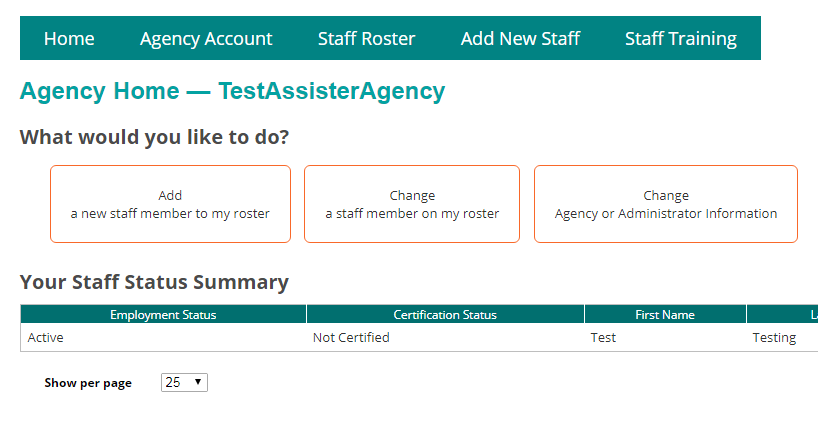
Once logged into AMP, you can take any of the following actions: