AMP should be used by authorized agency personnel to monitor the progress of staff that are in the process of certifying.
Log in to AMP. From the "Agency Home" screen, click on "Staff Roster."

The Staff Roster lists all staff associated with your agency. It also will display their Assister ID, Training ID, Employment Status, Certification Status, whether they are allowed assister portal access, their assister portal Reference Number, and whether they are listed in the assister directory.
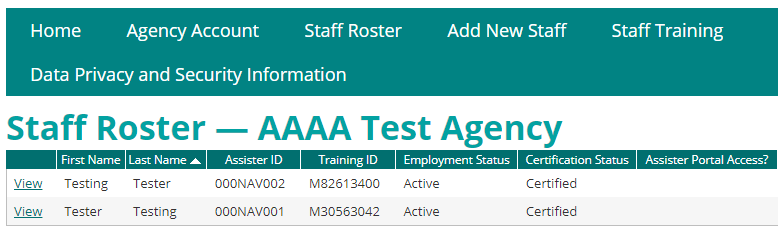
To see which staff members are actively certified, click on the “Certification Status” column header to sort all staff by their status. Staff may have one of the following statuses:
In order to be certified, an individual must be listed as “Active” with the organization, have successfully completed a background check, and have completed all current training requirements.
On the “Staff Roster” screen, the “Employment Status” column will indicate whether the individual is currently listed as “Active” or “Inactive” with the organization.
How to troubleshoot: If the column shows “Inactive,” select “View” next to that individual’s name to update their employment status.
The authorized agency contact steps for requesting and monitoring a background study are located on the Authorized Agency Contacts page in the Background Studies section.
Troubleshooting for background study issues can be found on the Monitor a Background Study page and the Background Study FAQ page.
From any page, click on “Staff Training” in the top navigation bar.
The Staff Training page will show you all current requirements for certification, as well as other optional courses. See current certification requirements.

If the individual has completed a training course, including passing the assessment, there will be a date of completion.
How to troubleshoot:
At least once per week, MNsure reviews all individuals who have met certification requirements and processes their certification. Please wait at least five business days after the date the individual has completed the final requirement before emailing the ARC to check the status.