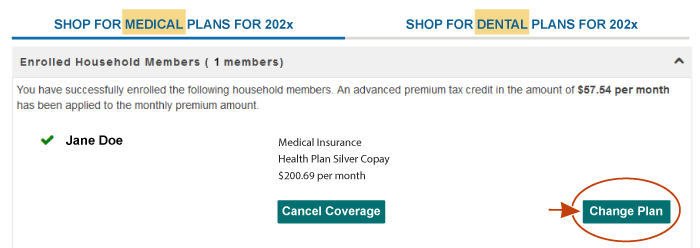Cancel or Disenroll
You can cancel or disenroll from a plan using your enrollment dashboard.
Steps to Cancel or Disenroll
On your dashboard, click the View Details link next to the medical or dental plan you want to cancel or disenroll from.
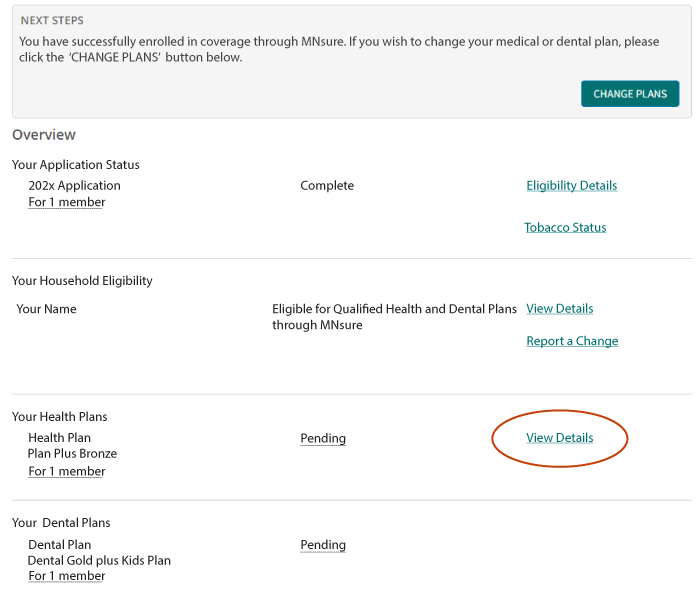
You’ll be taken to the My Enrollments page with the current enrollments listed at the top. Under the plan you want to end, you will see a button to cancel or disenroll:
- The button will read "Cancel Coverage" if the coverage has not started.
- The button will read "Disenroll" when the coverage has already started.
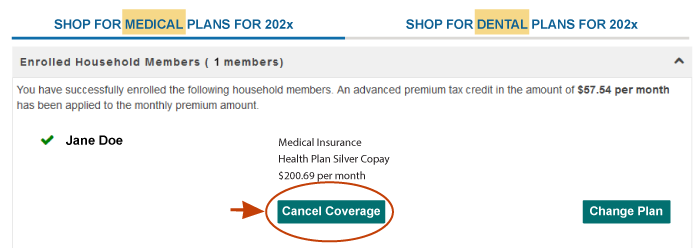
After clicking the button, you’ll be taken through a series of screens asking who needs to be disenrolled and the reason for ending their coverage. You will also be asked to select a date for the last day of their coverage.
Changing/Canceling Plans During Open Enrollment
You can change plans as many times as you want during open enrollment.
If you want to select a new plan during open enrollment and your initial plan is not active, you can either use the "Change Plans" button or you can cancel your current plan and start the process again to shop for a new plan.